How to use the Manual
Quick Guide
Video Tutorial
Iceberg Features
In-depth analysis
Brokers
Data Feed
Other Manuals of beeTrader Trading Platform
How to use the Manual
Quick Guide
Video Tutorial
Iceberg Features
In-depth analysis
Brokers
Data Feed
Other Manuals of beeTrader Trading Platform
 Aggiungi questa pagina al tuo libro
Aggiungi questa pagina al tuo libro  Rimuovi questa pagina dal tuo libro
Rimuovi questa pagina dal tuo libro Questa è una vecchia versione del documento!
Tag: Weekly, Long Term, Leaps
Chain Iceberg Options is designed to be functional and customizable, the user has the option to choose how many strike, which and how many expires , what options to connect and what properties options are displayed. It is possible to save a configuration of settings.
You see below how to read the options chain and how to interact with it.

As you can see from the example above the Options Chain of Iceberg presents the strike at the center, the column of Call at the left and the column of Put at the right.

If you enable the feature Call/Put Parity from Strategy Settings a green color is assigned to expiry which is possible to calculate the moneyness, a red one if don't
The complete menu of options chain is available by clicking with the right mouse button anywhere on the chain options.
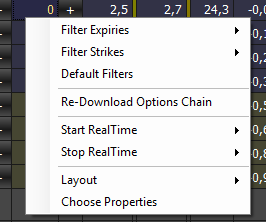
In “Custom” is possible to choose both expires and strikes.
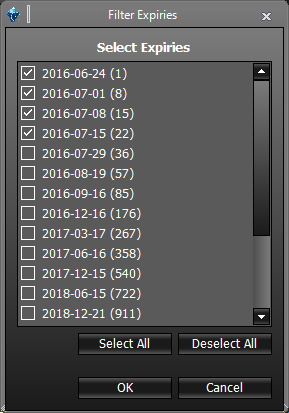 |  | 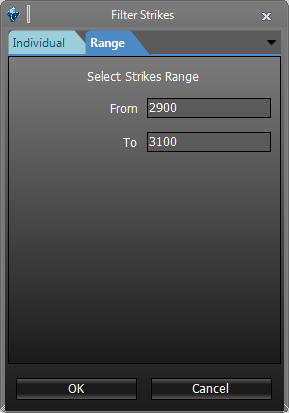 |
Note: The list of strikes and expires is provided by the broker. If you find any discrepancy control the encoding of the symbol in Symbol Manager
The Layout section of the menu allows the user to customize the Option Chain . There are basic layout as you can see from image, but you can save and load as many layouts you want.
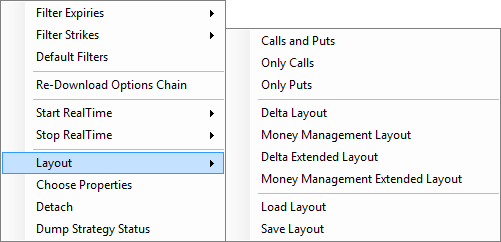
| Delta | it shows immediately the Greek of each strike | |
| Money Management | it show the premium in euro ed il premio in euro sull'eventuale assegnazione per ogni strike | |
You can open the window choose properties through right mouse button
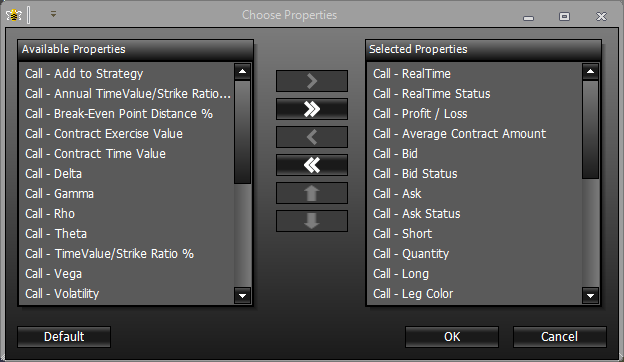
For a list of available properties and their explanation, click qui.
Once you have chosen the underlying it will appear in the area where will be listed all the legs of the strategy.
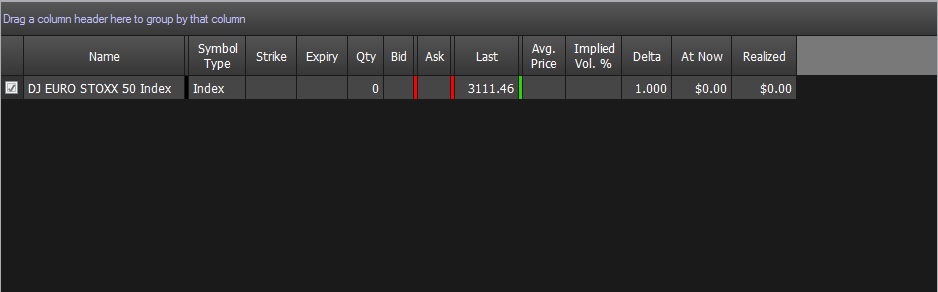
Iceberg once the underlying is selected automatically proceeds the download of Chain Opzioni, as you can see from the pictures below.
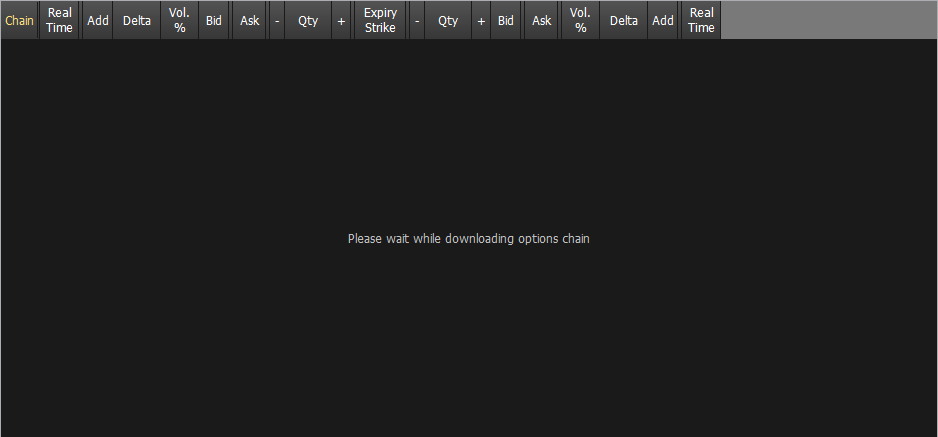 |  |
Can take place due to momentary problems in the connction that the Option chain is not downloaded. In this case Iceberg shows the message “No options available”, in this case, you just click the right mouse button on the box of the Chain Options and select Reload / Retry. It will make another attempt to download the Chain Options from the broker.
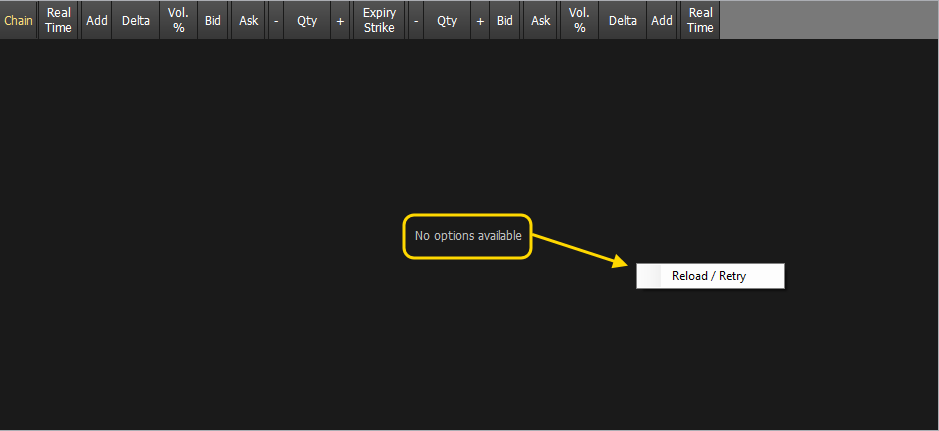
The QuickTrade of IwBank provides a special procedure for displaying long expires. The Quick Options shows just the first 6 expires, for Long Term expires you must use the advanced search. Consequently Iceberg requires an additional encoding in the Symbol Manager for long expires .
Here is the procedure:
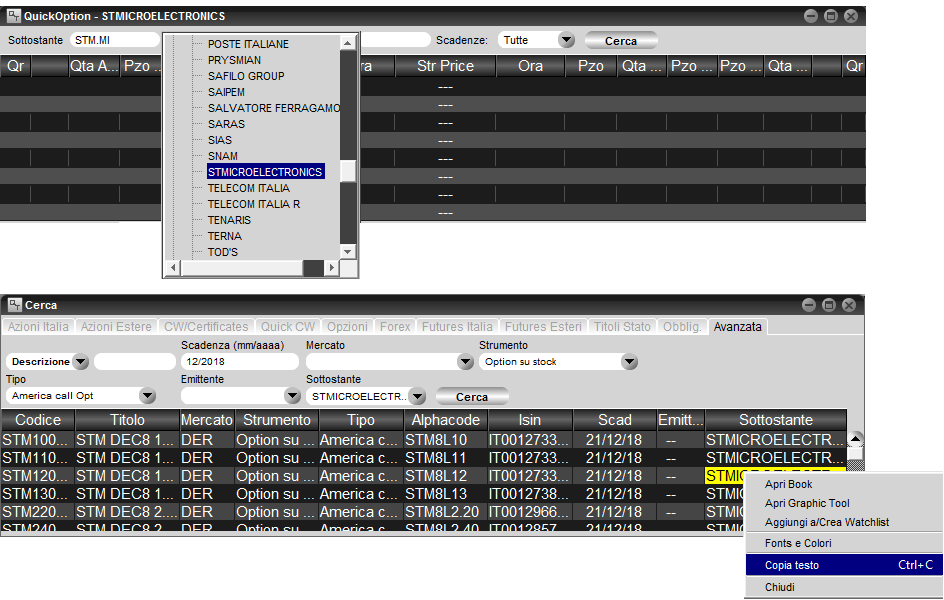 | 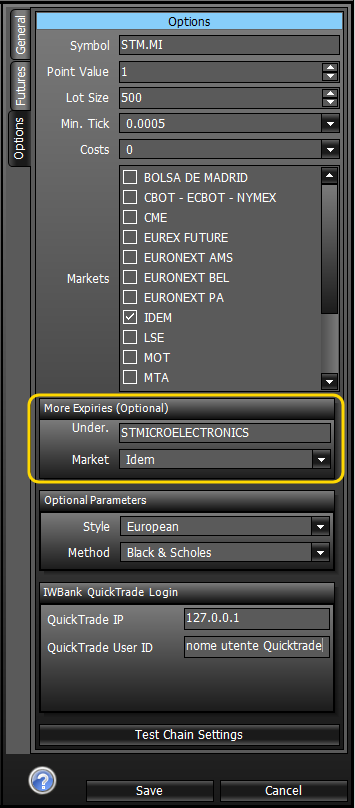 |