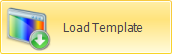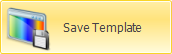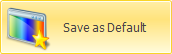Strategy - Hedging
Hedging section has two tab: Settings e Charts which will be analyzed.
Video Tutorial
 | 24/03/2016 | Hedging - Cos'è l'hedging - Didattico | 11:42 |  |
 | 24/03/2016 | Hedging - Impostazioni | 18:44 |  |
 | 24/03/2016 | Hedging - Analisi | 12:52 |  |
Click here to watch other video Video di Iceberg
Settings
In “Settings” is present the Wizard which allows the user to choose a hedging typology. On the right, the panel summarizes the settings .
The low section summarizes the strategy with leg, the payoff, the greeks course and the trades.
Il menu - Settings

Strategy
 | open the sub-menu Strategy | |
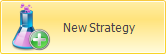 | it allows to create a new strategy | |
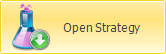 | it allows to open a previous saved strategy | |
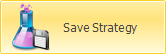 | it allows to save the strategy in use | |
 | open the window Strategy Settings for strategy settings | |
Edit
 | it confirm changes in Hedging settings |
 | it delete changes in Hedging settings |
Hedging
 | enable or disable Hedging | |
Charts
Hedging Type

In “Hedging Type” the user can choose the hedging typology: Continuos or Threshold.
- Continuos: This type of hedging starts neutralizing Delta immediately and it buy/sell the instrument to mantain delta-zero for every price fluctuation. The advantage is that delta will be always next to zero. The disadvantage is that a huge amount of operations will be needed to mantain delta next to zero so we will have high costs of transactions and spreads. Continuos Hedging is usually used when the profit target is the free risk rate.
- Threshold: This type of hedging starts neutralizing Delta when underlying price reach to a threshold which is a price established by the user.
Delta Threshold

Delta 0 with tolerance-: allows you to set a threshold for the value of the delta to be protected, so not delta to 0, but for example +/- 2 €. The system will keep the strategy delta within the set threshold. As soon as the delta exceeds the threshold (positive or negative), the delta will be brought to 0 and the set thresholds will revert to +/- 2 € in the example.
Legs to Hedge

In the section “Legs to Hedge” you can choose the legs that you want to include in the calculation of the delta to protect.
Thresholds ON / OFF

In the section “Hedging Type” is selected Threshold mode, in Thresholds ON / OFF you can set the thresholds, for every legs, in which the hedging will be enabled(ON Level) or disbled (OFF Level).
Assets to Use

In this section you can add the instrument (stocks, futures, options, ETF, etc.) to be used to neutralize delta.
| Nota: If you use an ETF as an hedging instrument you need to set the “ETF ratio” of that ETF. You set this parameter in Symbol Manager. It denote the ratio between the underlying and the ETF. Take an example: The underlying is the dj Euro Stoxx 50 and it quote 2800 points, the ETF quote 28, the ETF ratio that you have to set is 100. This rule is valid for long ETF, whether the ETF is short you have to set a negative value. |
Orders Type

- Name: it displays the instrument used for delta hedging and its settings;
- Hedge Order Direction: the user can choose the direction of order used to hedge the delta: Long, Short e Long & Short. This think is useful when options are used to hedge ;
- Contract Delta: it represents the delta value expressed in euro of one contract;
- Hedge Priority: The user can choose between Macro Adjustment and Fine Adjustment. Depending on the choice made by the user in the system will give priority to instruments indicated by Macro Adjustment to neutralize much of the delta and then use the instrument marked with Fine Adjustment to refine the delta hedging. If multiple instruments is associated with the same priority (Macro Adjustment and Fine Adjustment) the system will balance the delta dividing it evenly among the instruments. The most common use is to use futures as Macro Adjustment and stocks as Fine Adjustment;
- Hedge Price Type: the user can choose the type of order to use between Market, Join, Improve, Split, Shave, Hit & Take, Hit & Take +. For the description of Orders Type, click qui;
- Hedge Use Smart Move: the Smart Move system allows the sending of an order and the automatic change pf the price if it is not executed;
- Hedge Smart Move Step (Ticks):it represents the price change between an order and the subsequent expressed in ticks. User needs to write the ticks quantity, conversion to currency or points be automatically carried out based on security ticks settings in Symbol Manager. For more informations on Smart Move, click here;
- Hedge Smart Move Interval (Secs): It represents the interval of time between an order and the next. For more informations on Smart Move, click here;
- Order Placement Mode: Here you choose how Iceberg must manage the delta hedging orders. Suggest Only: in this case the generation of an order in Iceberg is reported on the General tab, and the pending order is finalized in Real Market o Paper Trading. Paper Trading (Automatic): In this case the generation of an order it is automatically finalized Paper Trading. Real Market (Manual): in this case the generation of an order appears the book corresponding to sending the order in Real Market. Real Market (Automatic): In this case the generation of an order is automatically sent to the broker with the price of the type previously set. For any order, generation is conditioned to Date Filters.
Frequency

This section allows to set the control frequency of the strategy's delta, or the system will calculate delta.
Mode:
- Contracts: the system hedge the delta only after the specify number of contract definite in Hedge Min. Quantity is reached. It is possible to choose the minimum amount for every instrument;
- Time Interval: the system checks whether is necessary hedge the delta every Time Interval (minutes);
- Time of Day: The system checks whether is necessary hedge the delta in a determined hour of the day;
- Price Change: The system checks whether is necessary hedge the delta after a % underlying price change.
The “Contracts” mode is equivalent to using the “Delta 0 with tolerance” that can be set on the Delta Thresholds tab. Each contract has its own delta value therefore, in the example, setting a minimum quantity of 2 shares (with a delta 1 €) is equivalent to having set 2 € in the Delta Threshold value.
For all other modes (Time Interval, Timo of Day, Price Change) the Delta Threshold acts as primary filter, so until you have exceeded the set value the hedging system will not make corrections independently of any other setting frequency.
Data Filters

There are available price filter in order to avoid problem with price exposed by the market maker .
- Max Bid/Ask Spread (Options): it verify that spread between bid and ask of the options in the strategy do not exceed a setted %;
- Tick is not Zero: It verify that last tick for every instrument of the strategy is not zero;
- Max. Tick Interval: it verify that time between a tick and the subsequent occurs within a certain time-range, for every strategy instrument;
- Check Bid/Ask (Underlyings):
- Check Last (Options):
| As indicated a check on bid-ask option price price and on the last of the underlying is always effectuate in order to ensure the correct data flow between the broker and iceberg |
Preview

A preview of the instrumets used to hedge the delta and related quantity at market (Qty) and the quantity that should be used to neutralize the delta (Hedge Qty).
Charts
Iceberg records every hedging operation in order to premise the user to analize the settings and to optimize the hedging strategy.
Il menu - Charts

Strategy
 | Open the submenu strategy | |
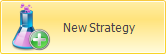 | It allows to create a new strategy | |
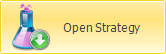 | It allows to open a strategy previusly saved | |
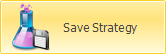 | It allows to save the strategy actually in use | |
 | Open the window Strategy Settings for the strategy settings | |
Hedging
 | enable or disable Hedging | |
Delta Strategy Chart
| Timeframe | it is possible to choose the timeframe of the graph which represents the Delta | |
Hedge Chart
| Leg | It is possible to choose the instrument for delta hedging, see the graph with profit/loss and the number of contract of delta hedging | |
Thresholds Analysis
| Option | It is possible to choose which option of the strategy the threshold are showed on the underlying graph | |
| Timeframe | It is possible to choose which timeframe of the underlying graph the threshold are showed | |
| Bars Count | It is possible to choose how many bars are showed in the underlying graph | |
Delta Strategy

In this graph is visualized the delta value of the hedging strategy since it was activated. From the menu you can choose the time frame of the graph.
Hedge Size

This graph shows the number of contracts used in every operations of hedging since hedging was activated. From the menu Hedge chart it is possible to choose, which instrument used to hedge is displayed .
Hedge In / Outcome

With reference to the chosen instrument in hedge Chart, in this graph are represented all profit / loss related to delta hedging operations.
Thresholds Analysis

In the graph is displayed Thresholds Analysis of the historical graph of the underlying (timeframe e bars count can be selected dal menù Thresholds Analysisi Chart) with the threshold set for the selected option in the menù Thresholds Analysis Chart.
This chart is very useful to analyze the position of the thresholds setted in relation to the number of times that have been touched.
Report

A useful report, accompanied by the underlying tick chart, it provides the user a clear view on the performance of its delta hedging settings.